You can add a quick way to add screen shot to you email messages with this tip.
One more way to save a few seconds.
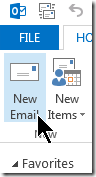
| Click “New Mail” button to compoase a new email message, as you normally would to start an email. | |
Go to the “Insert” ribbon |
|
Right click on the “Screenshot” button select “Add to Quick Access tool bar” | |
Now you got a Quick way to add a screen shot to your email. It even shows you a thumbnail of every window that is open and visible in your desktop, so you do not have to leave your email to go get the screen shot. |








0 comments:
Post a Comment